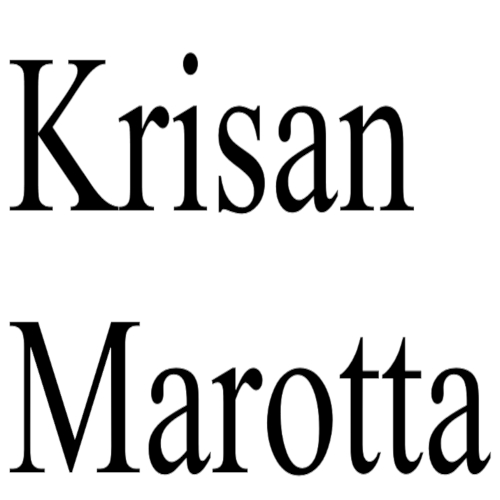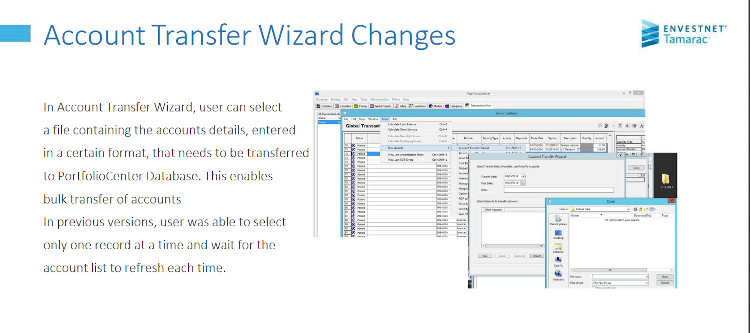
PortfolioCenter 5.17.100.1 brought us the ability to upload a CSV to select multiple accounts in the Transfer Wizard.
The most common reason to need a bulk upload is a client as dropped and you need to empty all the accounts. It can be cumbersome to select each account one by one. Here’s how to use the new feature to empty accounts.
Create a CSV
To transfer account A to account B, you’ll create a spreadsheet with a header row and two columns. To empty a set of accounts, you’ll create a spreadsheet with only one column.
- First, open a spreadsheet.
- The first row is a header row. Type FROM in A1 and TO in A2.
- Type your FROM account numbers in column 1.
- In the second column, type your TO account numbers. If you want to empty the accounts, leave the second column blank.
- Save as a CSV file.
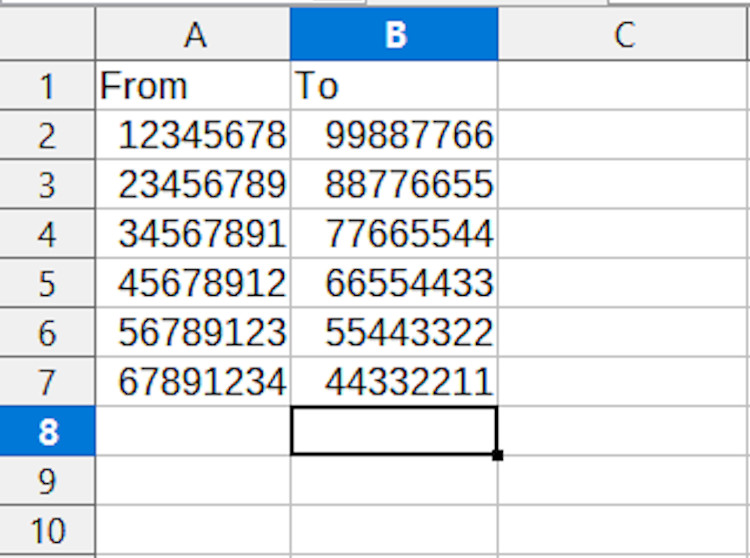
HINT: Run the Interface Reconciliation report, including missing accounts. Save the Reconciliation report to CSV. Open it in your spreadsheet and delete everything but the missing account numbers. Add a header row, save and you have your CSV.
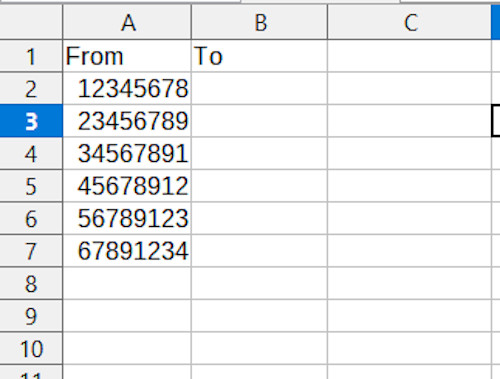
Import the CSV into PortfoliCenter
Now it’s time to import your CSV into PortfolioCenter.
- From the main menu, select Transaction Writer.
- Select New and give your list a name and description, Create List.
- Tools, Run Wizard, Account Transfer Wizard
- Set your Transfer Date and Price Date
- Import
- Browse to the name of your file and Open.
- Finish
- Check your transaction list and post.