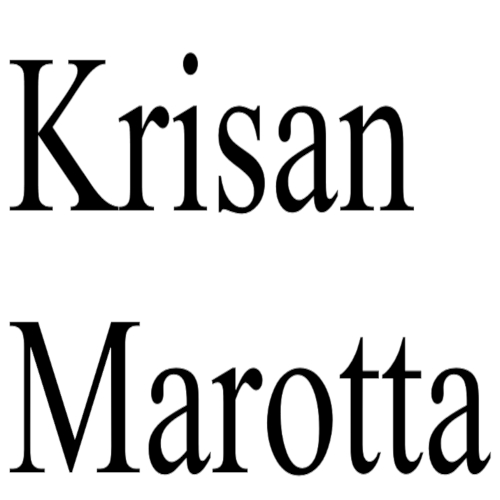Confused about how to size your logo for use on Presentation Studio reports in PortfolioCenter? Here are the basics.
Presentation Studio lets you add two images to reports:
- A Company Logo which appears on every page in the report set. The size allowed for the logo is 2131 pixels wide and 471 pixels high.
- A “Large Image” which only appears on the cover page of the report set. The space allowed for the large photo is 512 by 512 pixels.
File Types
Presentation Studio supports the following image file types: BMP (bitmap), PNG (ping) and JPG (jpeg). (Note: PortfolioCenter reports can only take BMP.) As a rule of thumb:
- Use PNG for logos with a transparent background. You need a transparent background if you plan to use the Block or Ocean Theme in Presentation Studio.
- Use JPG if your logo contains a wide variety of colors and gradients.
- Use BMP if you don’t have any other format.
File Size
Presentation Studio — unlike PortfolioCenter — will automatically scale the image, i.e. the program reduces or enlarges the image to fit the space available. This means you don’t need upload multiple images in various sizes.
Typically, the quality of the image is fine after scaling. But if the original image is too small for the space or the resolution (dpi or dots per inch) is too low, the image may appear stretched or grainy after scaling.
I’ve found if your original image is in the following range, it works well in Presentation Studio:
- Minimum resolution: 300 dpi
- Minimum image size: 600 x 900 pixels
- Maximum image size: 1200 x 1800 pixels