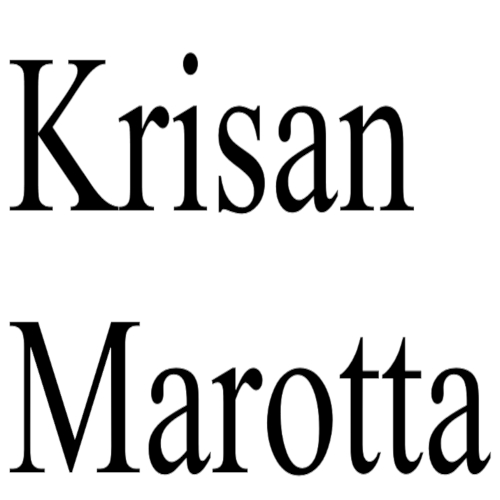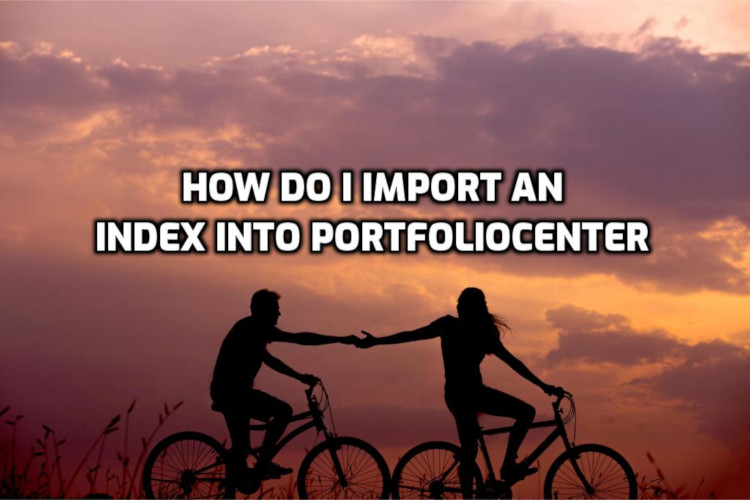
Since the demise of InvestmentView on 3/31/2019), you may be scrambling to import index figures into PortfolioCenter. If you can find the numbers, you can use the generic import to get the numbers into your PortfolioCenter database. Here’s how to do it.
Create a Import File
You will need
- a source for the numbers
- Excel or a spreadsheet program that can export to a TXT file format
The file format is
- Column A – Symbol
- Column B – Description
- Column C – Beginning Date
- Column D – Ending Date
- Column E – Return (in decimal format)
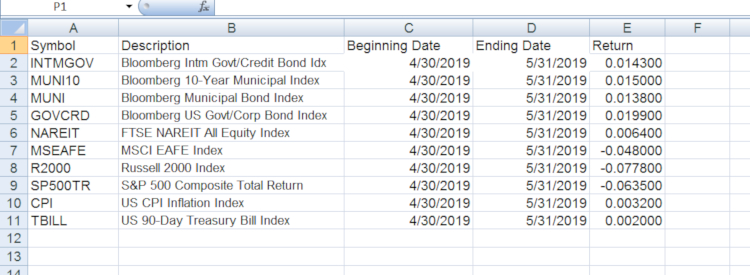
The first line of the file is a header row. PortfolioCenter will ignore it, so you can use it for column headers.
The returns should be in decimal, not percentages. If your source says the return is 2.5, divide by 100 and enter 0.025 in your data column. That will import as 2.50%.
If you’re using Excel, save this spreadsheet as Text (MS DOS) .TXT
Import the file into PortfolioCenter
- Open PortfolioCenter and go to the Securities Tab
- From the menu bar, select Tools, Import Index Returns, Generic File format.
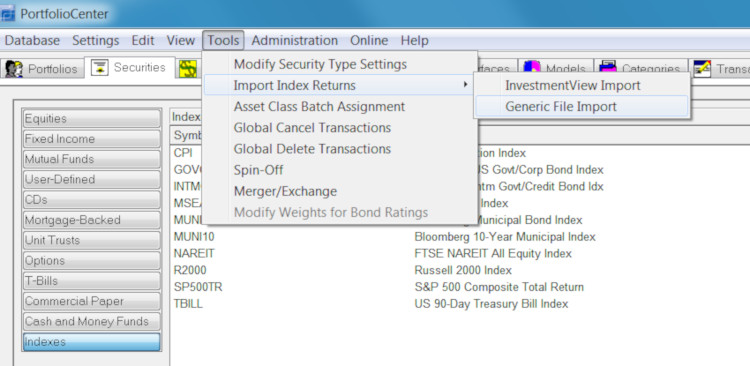
- In the window that opens, enter the dates and browse to your TXT file.
- Import
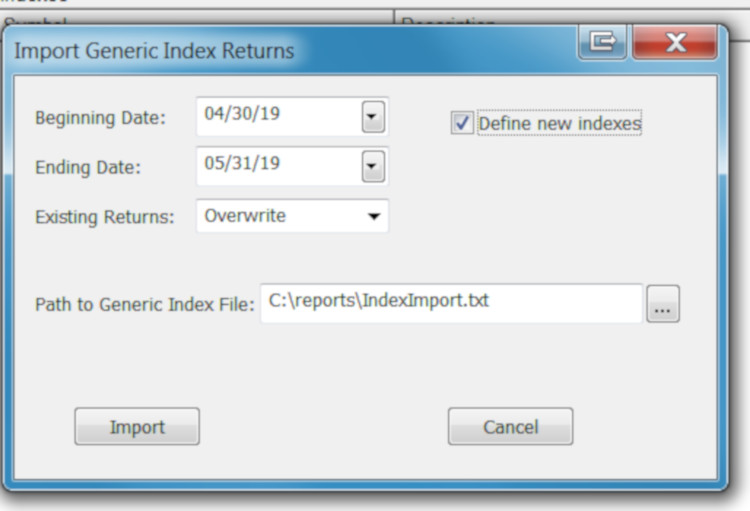
- Check your data to make sure it imported properly.
Photo by Everton Vila on Unsplash