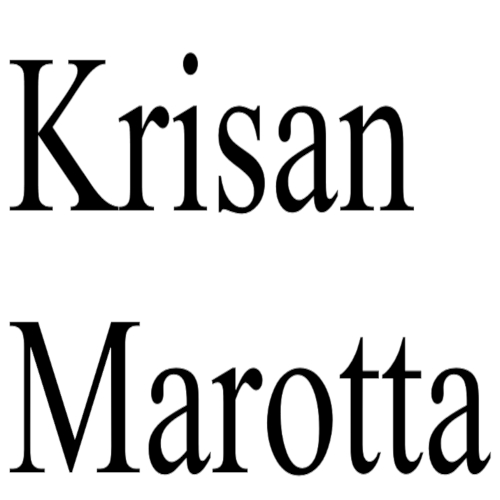If you must send a PortfolioCenter report through email, you can take some simple steps to improve safety:
Before emailing remove as much personal information as possible. For example,
- Mask the account number in Presentation Studio reports. Or omit it entirely.
- Omit the client’s address. You can do this by default in both Presentation Studio and the traditional reports.
- Remove the client’s middle name and/or middle initial from the First Name field, and/or change the First Name field to the name the client goes by rather than his/her formal name.
- Use generic Account Types. For example, “IRA Rollover” rather than “Schwab IRA Rollover”.
- Email only what is necessary. For example, if you have a long report package you use for client meetings and the client only needs an expense report. Send only the expense report, not the full package.
- Never include the password in the same email with the attached protected document.
Encrypting a PDF
- From PortfolioCenter print the client report to PDF.
- Open the report in Adobe Acrobat
- Choose Advanced > Security > Manage Security Settings > Encrypt with Password. (Your version of Adobe Acrobat may be different. For older versions of Adobe, look under Tools.)
- Follow the instructions to set a Document Open password. Your client will then need to type this password to open the PDF.
NOTE: If you forget a password, you cannot recover it from the PDF. Consider keeping a backup copy of the PDF that is not password protected.
For other options, check The Best Free Ways to Send Encrypted Email and Secure Messages on How-To Geek.