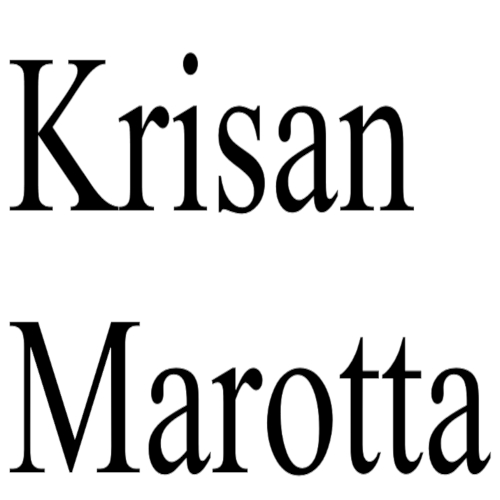Open PortfolioCenter and in the main window, select the Global Reports tab to go to the Global Reports window
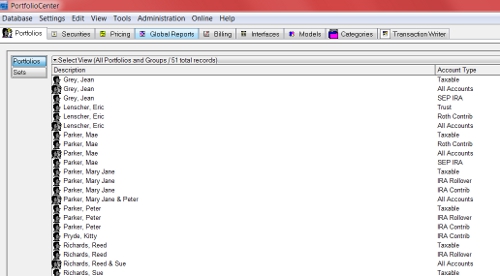
OR select the Portfolios tab to switch to the Portfolios page, select an account or group, and click the Reports button in the window that opens. I’ve chosen to run a report for the client household of Peter & Mary Jane Parker.
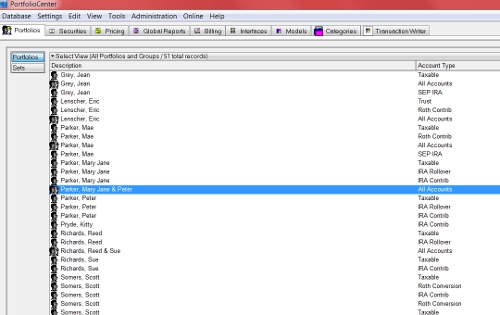
Select the push button on the left for the type of report (Holdings, Transactions, Performance, etc), then select the report you want to run from the middle window. I’ve chosen to run the Comparative Performance Review under Performance Reports.
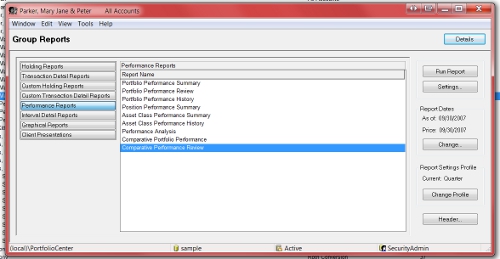
If you are running a Holdings report, change the AS OF and PRICE FILE dates: click the change button on the right to display the Report Dates dialog; type a new AS OF date and PRICE FILE dates; click OK to save the dates and close the dialog. Note: The AS OF date does not need to be a month end date.
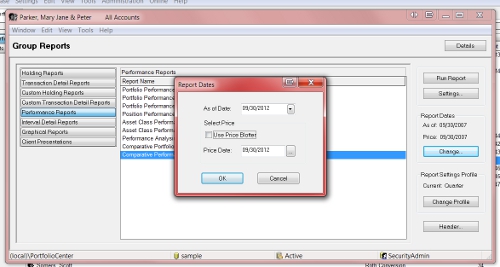
Setting the AS OF date is necessary for Holdings reports. For Transaction and Performance Reports, setting the AS OF date is not necessary.
Change/Check the report settings: Select the Settings button on the right to display the Report Settings dialog for the report you have chosen. Scroll up and down to make sure the dates and settings are the ones you want. Click OK to save the report settings and return to the reports window.
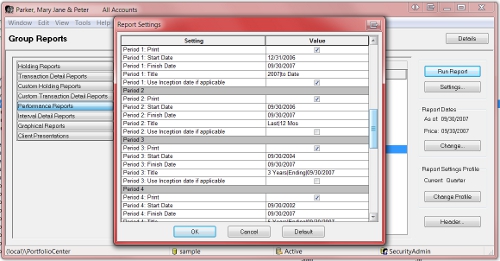
If you need more information about any of the fields, press <F1> to display the help window for the report settings. NOTE: For Performance Reports, the FROM and TO dates MUST be the end of a month (or correspond to your interval dates which ought to be end of month).
Click the Run Report button on the right to generate the report and display it in a preview window.
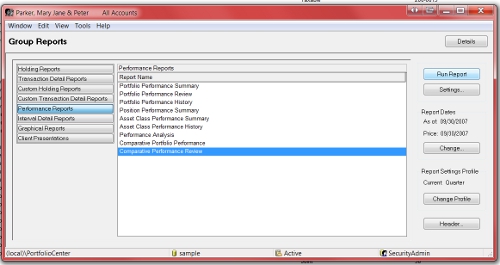
Resources:
Working with PortfolioCenter Reports
Customizing PortfolioCenter Analytical Reports
Batch Printing
For more detailed instructions, call the friendly folks at Schwab Performance Technologies, 800-528-9595.