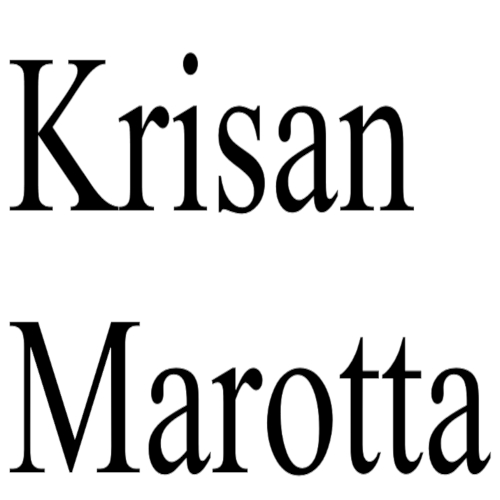When the SEC Auditor knocks on your door, one item she will request is a spreadsheet containing basic information about your clients. The easiest way to retrieve this information is using the Export Wizard.
Before beginning, clarify the information requested. Typically, they want all accounts that existed during the time period, including clients who dropped. For State Auditors you can usually limit the information to the clients who live in the state being audited. Some auditors ask to see discretionary accounts only, and some may want “Employee and Owner” accounts segregated from paying clients.
Create a Smart Set to capture the accounts requested if you don’t already have one. Don’t use “All Open Portfolios” as this set does not contain accounts that closed during the time period.
- Before exporting, use the Data Manager to make sure all the appropriate fields are filled in properly.
- With your Smart Set ready, open the Export Wizard on your database and select Portfolio Export.
- Select the “AS OF Date” requested.
- Change “All Portfolios” to “Portfolios in Set” and select the proper set from your list.
- Use the drop down menu under columns to select the fields that match their request. It will look something like the example below.
- Select Next and choose a location to export your data.
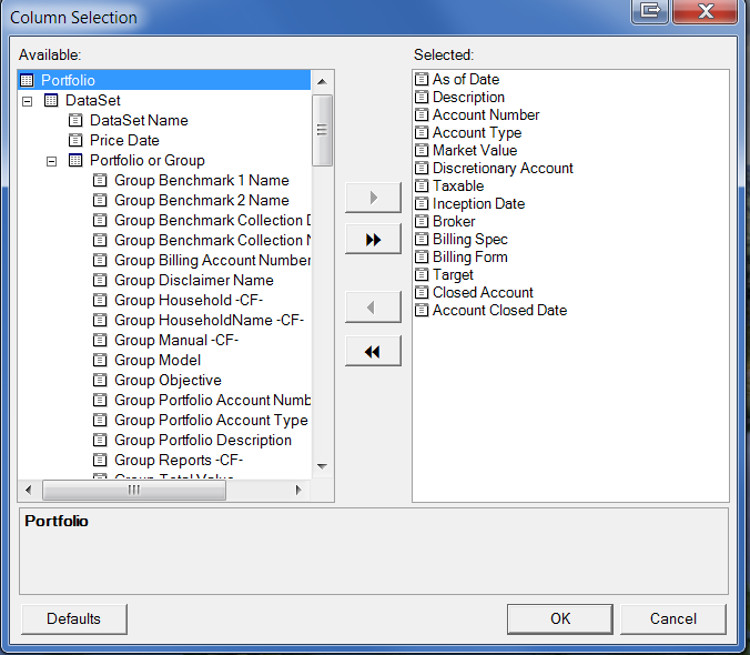
When done, check “Save Export Settings” and leave the Export Wizard open while you review the exported spreadsheet. This will make it easier to make changes if needed.
Open your spreadsheet and sort the data to meet your auditors specifications.
Need Help?Photo used here under Flickr Creative Commons.